IP camera setup by example HikVision
-
 Connect the IP camera to power and the Internet and put it at the need place. Login to your account on Camera-cloud from your PC and add a new camera. Get the FTP login and password in Camera preferences to specify it in the camera settings.
Connect the IP camera to power and the Internet and put it at the need place. Login to your account on Camera-cloud from your PC and add a new camera. Get the FTP login and password in Camera preferences to specify it in the camera settings.
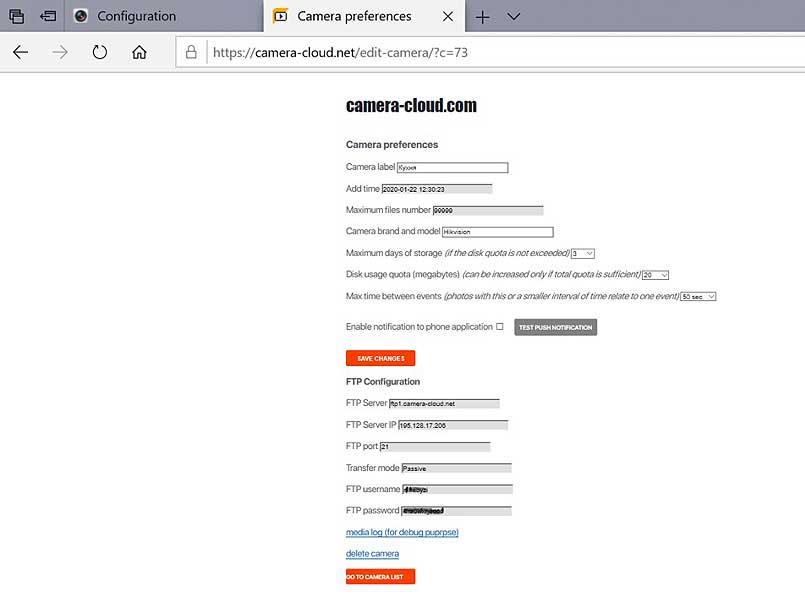
-
Enter camera's IP address in another browser tab. Log in the camera settings by manufacturer's interface, enter the camera server, login, password for saving images by FTP (menu options "Configuration"). Some cameras allow to enter the FTP server as ftp1.camera-ftp.com, for other cameras you need to write the server IP address.
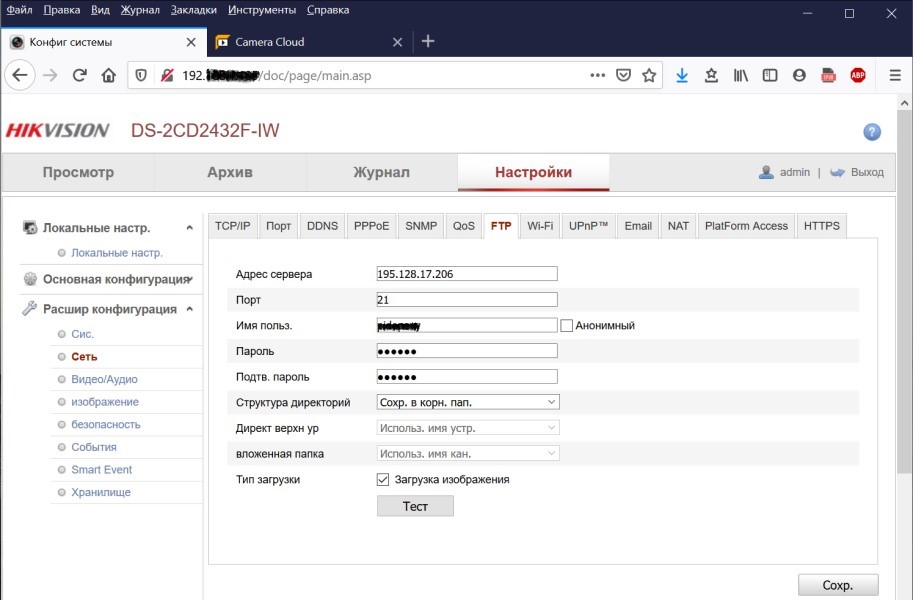
Configure motion detection, you need to enable this option ("Enable notification") in the camera settings. You also need to draw a recognition area (if your camera allows that). In some browsers you need to install an additional plug-in, sometimes you may set up motion detection in Internet Explorer.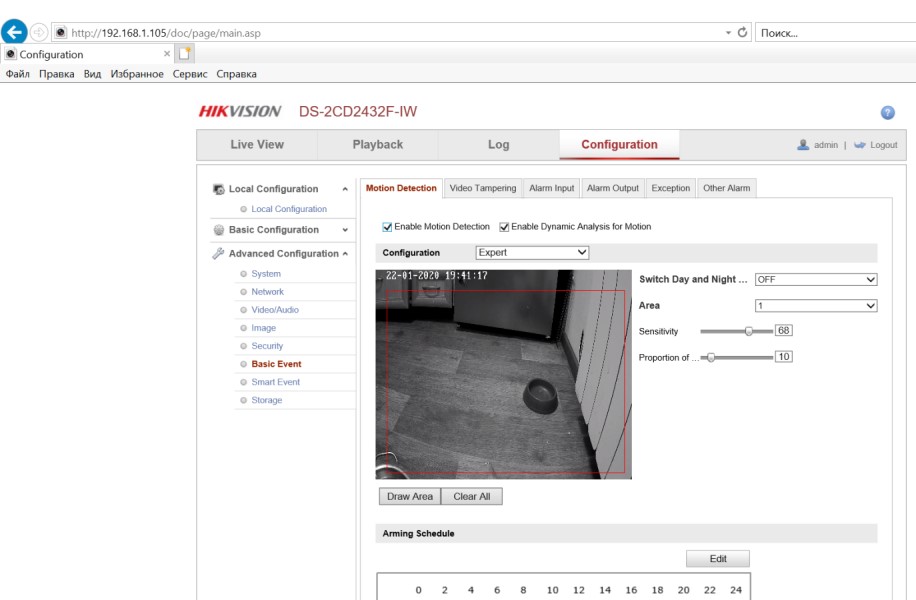
-
Make sure that the camera detects movement and uploads images. You can see the media log (for debug puprpse).
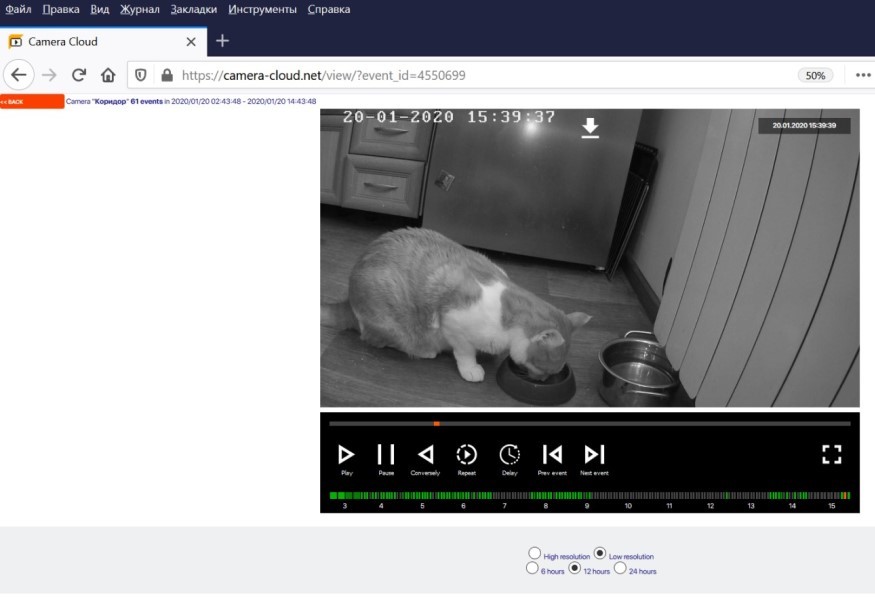
The recorded photos are grouped into “events”. The event is a group of photographs recorded in a single time interval. If necessary, adjust the time for saving pictures.
Now camera has configured, install a mobile application that will report on events. Follow the instructions....